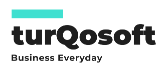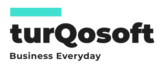How to Create a Journal Entry in ERPNext: A Step-by-Step Guide
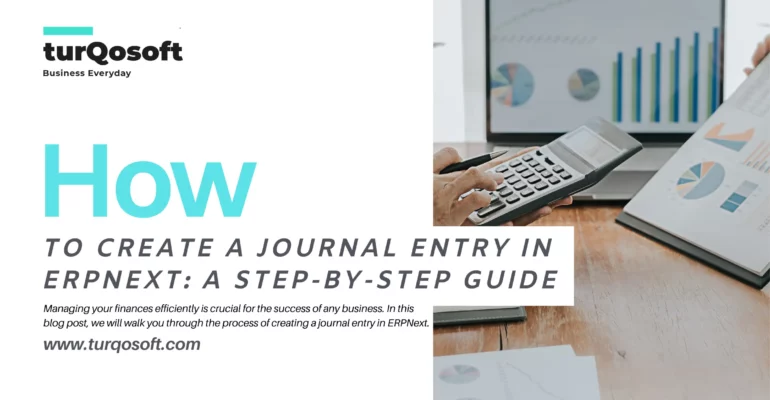
Managing your finances efficiently is crucial for the success of any business. ERPNext, a comprehensive open-source ERP software, simplifies financial management with its robust accounting module. One essential aspect of accounting is creating journal entries, which allow you to record financial transactions. In this blog post, we will walk you through the process of creating a journal entry in ERPNext.
Why Journal Entries Matter
Journal entries are the building blocks of your accounting system. They record every financial transaction, ensuring your books are accurate and up-to-date. Properly maintained journal entries help in tracking the financial health of your business, preparing financial statements, and complying with tax regulations.
Steps to Create a Journal Entry in ERPNext
Creating a journal entry in ERPNext is straightforward. Follow these steps to ensure your entries are accurate and complete.

Step 1: Log in to ERPNext
First, log in to your ERPNext account using your credentials. Ensure you have the necessary permissions to create and manage journal entries.
Step 2: Navigate to the Accounting Module
Once logged in, navigate to the Accounting module. You can find this in the main menu on the left side of the screen.
Step 3: Select “Journal Entry”
In the Accounting module, look for the “Journal Entry” option. Click on it to start creating a new journal entry.
Step 4: Click on “New Journal Entry”
On the Journal Entry page, click the “New” button to create a new entry. This will open a form where you can input the details of your transaction.
Step 5: Fill in the Journal Entry Details
1. Entry Date: Select the date of the transaction. This is important for accurate record-keeping.
2. Posting Date: Choose the date when the entry should be posted to the ledger.
3. Entry Type: Specify the type of journal entry (e.g., Sale, Purchase, Expense, etc.).
4. Accounts: Add the accounts involved in the transaction. For each account, you need to specify whether it is a debit or credit entry. Make sure the total debits equal the total credits to maintain a balanced entry.
5. Amounts: Enter the amounts for each account. Double-check to ensure accuracy.
6. Party Type and Party: If the transaction involves a customer or supplier, select the appropriate party type and party.
7. Remarks: Add any relevant notes or descriptions for the entry. This can help in understanding the context of the transaction later.
Example: Let’s say your business received $500 from a customer. You would create a journal entry like this:
- Date: [Current Date]
- Posting Date: [Current Date]
- Entry Type: Sale
- Accounts:
- Debit: Bank Account – $500
- Credit: Accounts Receivable – $500
- Remarks: Received payment from Customer ABC.
Step 6: Save and Submit
After filling in all the details, click the “Save” button to save the journal entry. Review the entry to ensure everything is correct. Once verified, click “Submit” to post the entry to the ledger.
Step 7: Review and Edit (if necessary)
You can always go back and review your journal entries. If you need to make any changes, navigate to the specific entry, edit the details, and re-submit.
Tips for Accurate Journal Entries
- Double-Check Details: Ensure all amounts and account details are correct.
- Keep Documentation: Maintain supporting documents for each entry, such as invoices or receipts.
- Regular Reviews: Periodically review your journal entries for any discrepancies or errors.
- Use Descriptive Remarks: Provide clear descriptions to make future referencing easier.
Conclusion
Creating journal entries in ERPNext is a vital task for maintaining accurate financial records. By following these steps, you can efficiently manage your financial transactions and ensure your books are in order. Properly recorded journal entries will provide a solid foundation for your business’s financial health, aiding in better decision-making and compliance with financial regulations.
Start leveraging the power of ERPNext’s accounting module today, and streamline your financial management processes effortlessly!
If you’re in need of expert guidance to seamlessly implement and customize ERPNext, maximizing its potential for your organization, you’ve come to the right place. Our experienced team is ready to assist you every step of the way.
Get in touch with us today! Whether you prefer to reach out via email at info@15.206.92.4 or give us a call at +91 9841205845, we’re here to help.
Alternatively, stay connected with us on various social media platforms including LinkedIn, YouTube, Facebook, Twitter, Pinterest, or Instagram. You’ll receive regular updates on ERPNext, Frappe CRM and other relevant topics.
Don’t hesitate! Embrace the power of ERPNext and witness your business soar to new heights!
Image Credit: Canva