How to Add an Accounting Period in ERPNext: A Comprehensive Guide
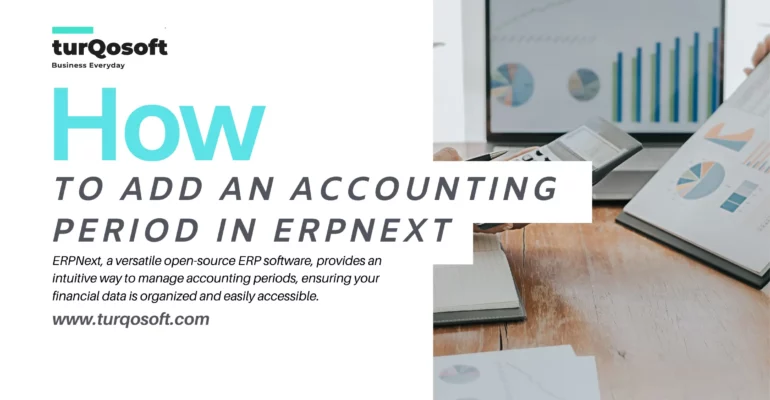
Efficient financial management is critical for any business, and setting up proper accounting periods is a fundamental aspect of this process. ERPNext, a versatile open-source ERP software, provides an intuitive way to manage accounting periods, ensuring your financial data is organized and easily accessible. In this blog post, we’ll guide you through the steps to add an accounting period in ERPNext, helping you streamline your financial operations.
Why Accounting Periods Matter
Accounting periods define the time frame for which financial transactions are recorded and reported. These periods could be monthly, quarterly, or annually, depending on your business needs. Properly defined accounting periods help in:
- Generating accurate financial statements.
- Facilitating better financial analysis.
- Ensuring compliance with tax regulations.
- Enhancing overall financial management.
Steps to Add an Accounting Period in ERPNext

Adding an accounting period in ERPNext is a straightforward process. Follow these steps to set up your accounting periods correctly.
Step 1: Log in to ERPNext
First, log in to your ERPNext account using your credentials. Make sure you have the necessary permissions to manage accounting settings.
Step 2: Navigate to the Accounting Module
Once logged in, navigate to the Accounting module from the main menu on the left side of the screen.
Step 3: Access Fiscal Year
In the Accounting module, look for the “Fiscal Year” option. Click on it to manage your fiscal years and accounting periods.
Step 4: Create a New Fiscal Year
To add a new accounting period, you need to set up a new fiscal year. Click on the “New” button to create a new fiscal year.
Step 5: Fill in the Fiscal Year Details
1. Fiscal Year Name: Enter a name for the fiscal year (e.g., “FY 2024”).
2. Start Date: Select the start date of the fiscal year. This is usually the beginning of your financial year (e.g., January 1, 2024).
3. End Date: Choose the end date of the fiscal year (e.g., December 31, 2024).
Example:
- Fiscal Year Name: FY 2024
- Start Date: 2024-01-01
- End Date: 2024-12-31
Step 6: Define Accounting Periods
Once the fiscal year is created, you can define the accounting periods within it. Click on the newly created fiscal year and find the “Accounting Periods” section.
1. Add New Period: Click on “Add Row” to create a new accounting period.
2. Period Name: Enter a name for the accounting period (e.g., “Q1 2024”).
3. Start Date: Select the start date of the accounting period (e.g., January 1, 2024).
4. End Date: Choose the end date of the accounting period (e.g., March 31, 2024).
Repeat this step to add more periods, such as quarterly or monthly periods, depending on your business requirements.
Example:
- Period Name: Q1 2024
- Start Date: 2024-01-01
- End Date: 2024-03-31
Step 7: Save and Review
After defining all necessary accounting periods within the fiscal year, click the “Save” button to save the fiscal year and its periods. Review the details to ensure accuracy.
Step 8: Utilize the Accounting Periods
With your accounting periods set up, you can now record and manage transactions within these periods. This organization helps in generating period-specific reports and ensures accurate financial tracking.
Tips for Managing Accounting Periods
- Plan in Advance: Set up your fiscal years and accounting periods well in advance to avoid last-minute hassles.
- Consistent Review: Regularly review and update your accounting periods to reflect any changes in your business cycle.
- Clear Naming Conventions: Use clear and consistent naming conventions for fiscal years and periods to avoid confusion.
Conclusion
Setting up accounting periods in ERPNext is a crucial step in maintaining organized and accurate financial records. By following these steps, you can ensure your financial data is well-structured, facilitating better financial management and reporting. Properly defined accounting periods not only help in compliance but also provide valuable insights into your business’s financial health.
Start using ERPNext’s powerful accounting features today and take control of your financial management like never before!
If you’re in need of expert guidance to seamlessly implement and customize ERPNext, maximizing its potential for your organization, you’ve come to the right place. Our experienced team is ready to assist you every step of the way.
Get in touch with us today! Whether you prefer to reach out via email at info@15.206.92.4 or give us a call at +91 9841205845, we’re here to help.
Alternatively, stay connected with us on various social media platforms including LinkedIn, YouTube, Facebook, Twitter, Pinterest, or Instagram. You’ll receive regular updates on ERPNext, Frappe CRM and other relevant topics.
Don’t hesitate! Embrace the power of ERPNext and witness your business soar to new heights!
Image Credit: Canva
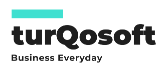

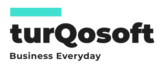
Comment (1)
Abi
I have read some just right stuff here.