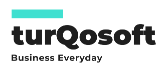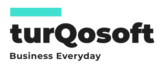How to Add a Mode of Payment in ERPNext: A Step-by-Step Guide
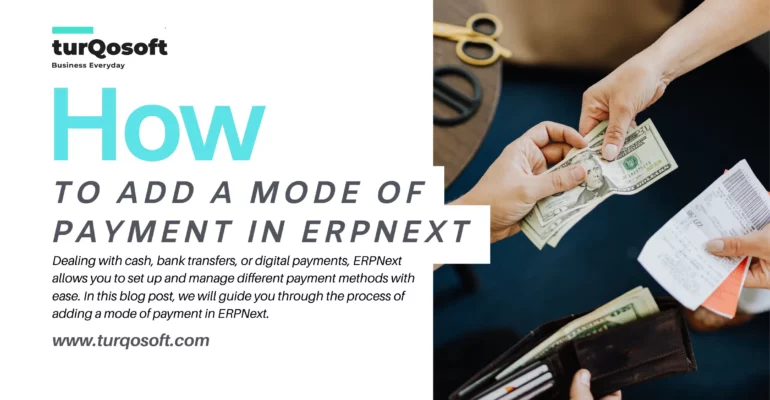
Efficiently managing payments is a crucial aspect of running a successful business. ERPNext, a versatile open-source ERP software, provides a seamless way to handle various modes of payment. Whether you’re dealing with cash, bank transfers, or digital payments, ERPNext allows you to set up and manage different payment methods with ease. In this blog post, we will guide you through the process of adding a mode of payment in ERPNext.
Why Setting Up Modes of Payment is Important
Setting up different modes of payment in ERPNext is essential for:
- Streamlined Transactions: Facilitates smooth handling of different payment types, ensuring accuracy and efficiency.
- Better Financial Tracking: Allows for precise tracking and reporting of transactions based on payment methods.
- Enhanced Customer Experience: Provides customers with multiple payment options, improving satisfaction and convenience.
- Regulatory Compliance: Ensures compliance with financial regulations by accurately recording payment methods.
Steps to Add a Mode of Payment in ERPNext
Adding a mode of payment in ERPNext is straightforward. Follow these steps to set it up correctly.

Step 1: Log in to ERPNext
Log in to your ERPNext account using your credentials. Make sure you have the necessary permissions to manage payment settings.
Step 2: Navigate to the Accounts Module
Once logged in, navigate to the “Accounts” module from the main menu on the left side of the screen.
Step 3: Access the Payment Entry
In the Accounts module, look for the “Mode of Payment” option. Click on it to manage your payment methods.
Step 4: Create a New Mode of Payment
To add a new mode of payment, click on the “New” button. This will open a form where you can input the details of the new payment method.
Step 5: Fill in the Mode of Payment Details
- Mode of Payment: Enter a name for the mode of payment (e.g., “Credit Card,” “Bank Transfer,” “Cash”).
- Type: Select the type of payment mode from the dropdown menu. Options typically include “Cash,” “Bank,” “Credit Card,” etc.
- Account: Choose the account associated with this mode of payment. This ensures that transactions using this payment method are recorded in the correct account.
- Company: If you have multiple companies set up in ERPNext, select the appropriate company for this mode of payment.
- Default Accounts: Specify default accounts for receivable and payable, if applicable. This helps in automatically assigning transactions to the correct accounts.
- Other Details: Add any additional details or configurations specific to this payment method, such as bank details or payment gateway settings.
Example:
- Mode of Payment: Credit Card
- Type: Credit Card
- Account: Credit Card Receivables
- Company: Your Company Name
- Default Accounts: Accounts Receivable
Step 6: Save and Submit
After filling in all the details, click the “Save” button to save the new mode of payment. Review the information to ensure accuracy, then click “Submit” to finalize the setup.
Step 7: Utilize the Mode of Payment
With the new mode of payment set up, you can now use it in your transactions. When creating invoices, sales orders, or other financial documents, select the appropriate mode of payment to ensure accurate recording and reporting.
Tips for Managing Modes of Payment
- Regular Updates: Periodically review and update your modes of payment to reflect any changes in your business operations.
- Clear Naming Conventions: Use clear and descriptive names for your payment modes to avoid confusion.
- Training: Ensure your accounting team is familiar with the various payment modes and how to use them in ERPNext.
- Integration: Integrate with payment gateways or banking systems where possible to automate and streamline payment processes.
Conclusion
Adding a mode of payment in ERPNext is a simple yet crucial task for efficient financial management. By following these steps, you can ensure that your payment methods are correctly set up and utilized, leading to better financial tracking, improved customer experience, and enhanced operational efficiency.
Start using ERPNext’s robust payment management features today and take control of your business’s financial transactions with ease!
For more insights and updates on leveraging ERPNext for your business, follow us on our social media channels and stay tuned to our blog.
If you’re in need of expert guidance to seamlessly implement and customize ERPNext, maximizing its potential for your organization, you’ve come to the right place. Our experienced team is ready to assist you every step of the way.
Get in touch with us today! Whether you prefer to reach out via email at info@15.206.92.4 or give us a call at +91 9841205845, we’re here to help.
Alternatively, stay connected with us on various social media platforms including LinkedIn, YouTube, Facebook, Twitter, Pinterest, or Instagram. You’ll receive regular updates on ERPNext, Frappe CRM and other relevant topics.
Don’t hesitate! Embrace the power of ERPNext and witness your business soar to new heights!
Image Credit: Canva