Enter Sales Invoice in ERPNext ~ Hassle-Free Way

Enter Sales Invoice in ERPNext ~ Hassle-Free Way
Wondering how to enter sales invoice in ERPNext?
Look no further!
This article will guide you through the steps to enter sales invoices in ERPNext, providing you with valuable tips to optimize your workflow.
Enter Sales Invoice in ERPNext
Efficiently managing sales invoices is crucial for any business. With the right tools, such as ERPNext, you can streamline the process and ensure accurate records.
In this blog post, we will guide you through the steps to enter sales invoices in ERPNext hassle-free. Whether you are new to the system or looking to optimize your existing workflow, these tips will help you save time and enhance your overall invoicing process.
Set Up Your Sales Invoice Template
Before you start entering sales invoices, it’s essential to set up a well-designed sales invoice template in ERPNext. This template will serve as the foundation for your invoices and ensure consistency across your documents. Customize the template to include your company logo, address, payment terms, and any other relevant information.
To create a sales invoice template in ERPNext, navigate to “Setup” > “Print Settings” > “Print Heading.” Here, you can design your invoice template using the built-in editor. Experiment with various layouts and styles until you find one that aligns with your brand and meets your needs.
Gather Necessary Information
To enter sales invoices hassle-free, gather all the required information beforehand. This includes customer details, such as name, address, contact information, and billing terms. Ensure you have accurate product or service information, including item codes, descriptions, quantities, and prices.
Having this information readily available will expedite the invoice entry process in ERPNext. Consider creating a standardized form or checklist to capture all the necessary details for each invoice. This will help you stay organized and prevent errors or omissions during data entry.
Navigate to the Sales Invoice Entry
Once you have your invoice template and all the necessary information, it’s time to enter the sales invoice in ERPNext. From the ERPNext homepage, go to “Selling” > “Sales Invoice” > “New.” You will be presented with a blank invoice form.
Start by selecting the customer from the dropdown list. If the customer is not yet in your ERPNext system, you can quickly add their details by clicking the “Add New” button. Fill in the customer information fields, ensuring accuracy.
Add Line Items and Calculate Totals
After entering customer information, proceed to add line items to your sales invoice. Enter the item code, description, quantity, and unit price for each item sold. ERPNext will automatically calculate the line item totals based on the quantity and price provided.
If you offer discounts or apply taxes, you can include those as well. ERPNext allows you to apply discounts or set tax rates on individual items or the overall invoice. Ensure you accurately input these details to maintain accurate financial records.
Verify and Submit the Invoice
Before finalizing the sales invoice, double-check all the entered information. Verify that the customer details, line items, totals, and any discounts or taxes are accurate. Mistakes in these areas can cause issues down the line.
Once you are satisfied with the invoice, click the “Submit” button. ERPNext will save the invoice and generate a unique invoice number for future reference. You can now send the invoice to the customer via email or print a physical copy for mailing.
Entering sales invoices in ERPNext can be a seamless process when you follow the above hassle-free steps. By setting up a customized invoice template, gathering necessary information, navigating to the sales invoice entry, adding line items accurately, and verifying the invoice details, you can streamline the invoicing process and minimize errors.
Using ERPNext to manage your sales invoices brings numerous benefits, including enhanced accuracy, improved efficiency, and a centralized system for maintaining financial records. With these steps in mind, you can ensure a hassle-free experience when entering sales invoices in ERPNext.
Additionally, consider exploring additional features of ERPNext that can further optimize your invoicing process. For instance, you can set up automated reminders for overdue invoices, integrate with payment gateways to facilitate online payments, or generate reports to analyze sales performance.
Remember, consistency and attention to detail are key when entering sales invoices. Regularly update your customer and product information in ERPNext to maintain accurate records. By leveraging the power of ERPNext and following these steps, you can streamline your invoicing workflow, save time, and focus on growing your business.
Conclusion
In conclusion, the process of entering sales invoices in ERPNext doesn’t have to be a tedious task. With the right preparation, a well-designed template, and a systematic approach, you can ensure a hassle-free experience.
By utilizing ERPNext’s capabilities and following the steps outlined in this blog post, you can enhance the efficiency and accuracy of your invoicing process. Embrace the power of ERPNext and enjoy the benefits of streamlined sales invoice management in your business.
We hope this guide helps you enter sales invoices in ERPNext more efficiently and hassle-free. With ERPNext’s powerful capabilities, you can streamline your invoicing process and maintain accurate financial records.
However, if you’re looking for expert assistance to implement ERPNext and unlock its full potential for your organization, we’re here to help. Drop us a message, and our experienced team will be delighted to guide you. You can reach us via email at info@15.206.92.4 or give us a call at +91 9841205845.
Stay connected with us on LinkedIn, Facebook, Twitter, or Instagram for exciting updates on ERPNext and other relevant topics. Enter sales invoices in ERPNext with confidence and watch your business thrive with the support of this comprehensive ERP solution!
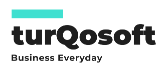

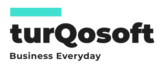
Comments (2)
Humphrey
This was a very nice post.
admin
Thanks! We are glad you found it useful.